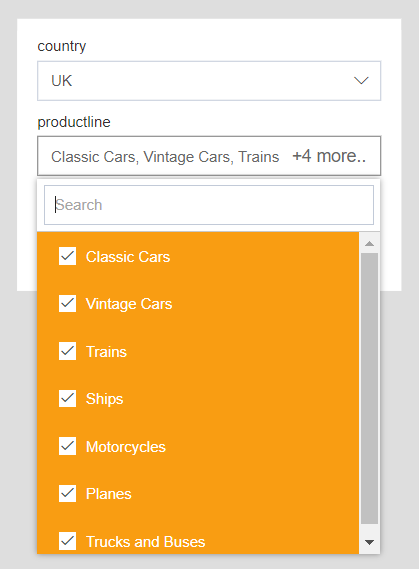Select all on Parent change
Select all on Parent change: This video contains how to Select all on parent change in OPNBI.
This feature is available in filter setting option and it will only available with cascade filter. When enabled in cascade filter, all child options will be selected when we change option in parent filter. This feature will be useful in a case when it is required that all the child options should be selected when we make change in parent filter options. So, when clicking on filter after selecting any parent filter option, user do not need to select each option one by one if he wants record for all options. To find out how it is working, please follow below steps;
- Log in to OPNBI with valid user credentials
- Create a new dashboard
- Create a new filter named country and go to filter setting
- Set properties as below, Source: dataset Display type: List Box Dataset: Sales.ds Column name: country Mark checkbox: set default when clear
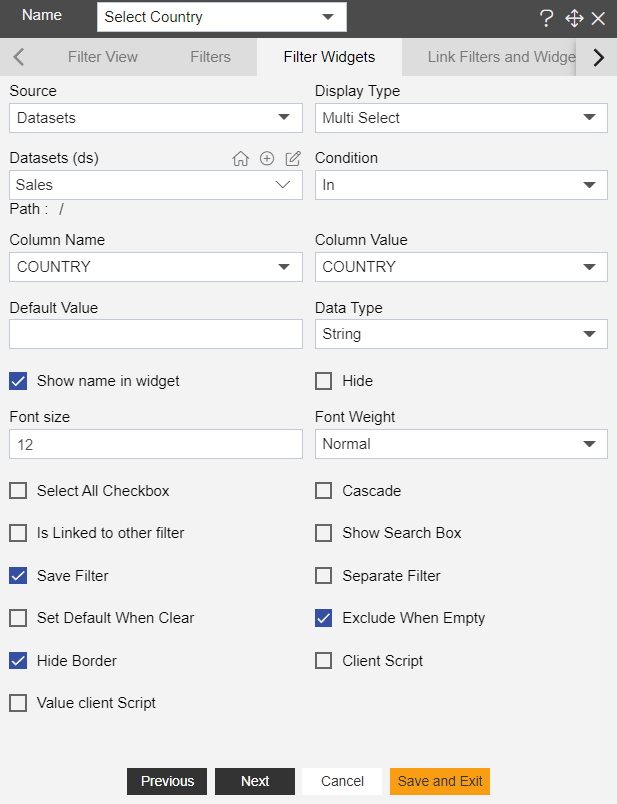
- Click on save and exit to save the changes
- Click on filter icon and create a new filter named productline
- Go to filter setting and set below properties; Source: dataset Display type: Multi select Dataset: Sales.ds Column name: product line Mark checkbox: set default when clear
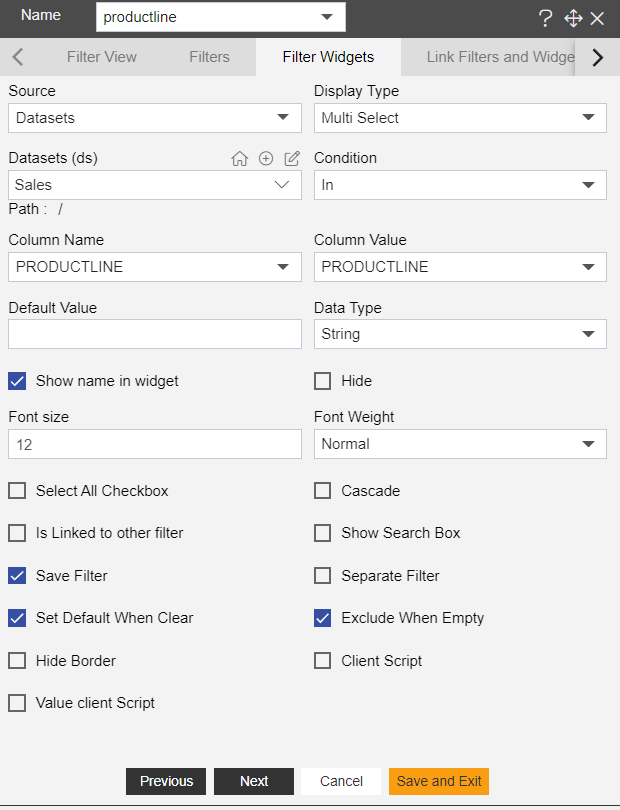
- In order to make this product line list dependent upon country selection option, click on cascade checkbox, you will see cascade options,
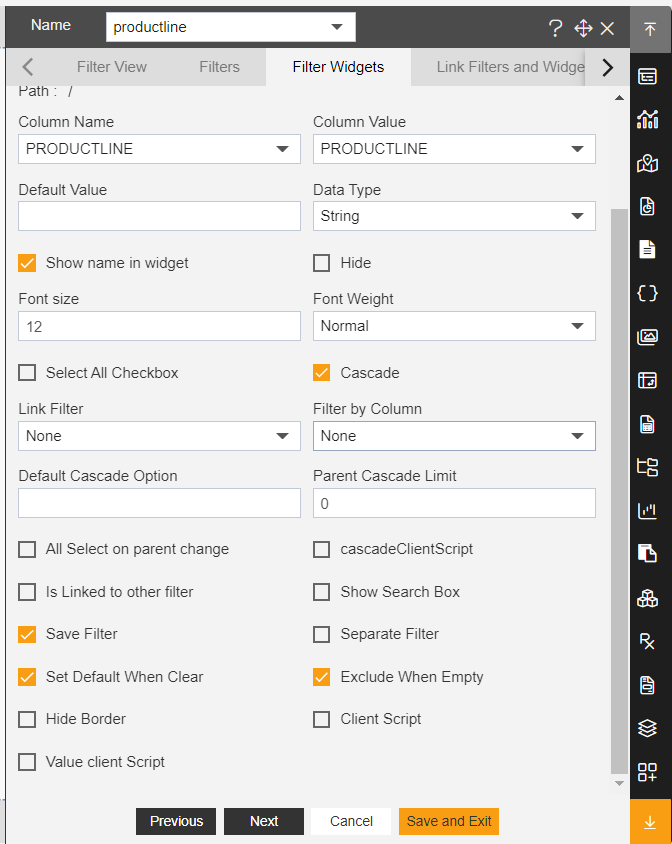
- In cascade option, select filter name on which product line should dependent, here select country from Link filter dropdown and in filter by column, select country column.
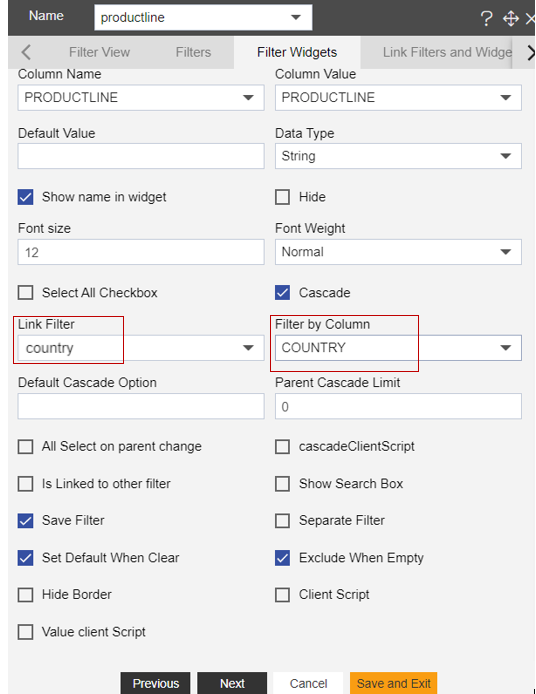
- You can see All select on parent change checkbox here, just mark this checkbox to see its working

- Click on save and exit to save the changes
- Add Filter in to dashboard, go to filter icon and go to filter View tab
- From filter tab click on + icon to add filter in to dashboard one by one

- Go to preview mode and when you select any country in country list, you will see all the product line for that country are selected by default in productline filter.